| 1. First, launch the Stewart app. 2. Then click order. | |
 |  |
| 3. Once you have selected to start an order refer to the screens below for instructions on adding items, you may notice that there are several options you can choose from to place your orders. (Note: For Honeywell CT50 Units, you will not have to tap on the barcode icon to use the camera. Instead, use either scan button located on each side of the unit): | |
 | |
| 4. Here you can type in a UPC code via the number pad, or you can scan the UPC code with the side scanning buttons. 5. If you are using a mobile device such as an Android or iPhone you may see the barcode icon on the top left hand side. by clicking on this you will activate the scanning feature on your mobile device | |
 |  |
| 6. After entering item you can increase the quantity of the item by tapping on the number. Tapping on the "-" (minus) button will reduce the quantity. | |
 | |
| 7. As you add items to your order they will display in your order list, you can also adjust quantities here. | |
 | |
| 8. You can also order from Category Lists & Order Guides by clicking on the three bars at the top-left of the screen | |
 |  |
 | |
| 9. When you're sure your order is correct use the "CHECK OUT" button shown below (right). | |
 | |
| 10. Once you are done with your order, click submit and you will receive a confirmation number on your screen and an E-Mail for your order shortly after sending. | |
 | |
Placing an Order with Stewart App Print
Created by: Eddie Murray
Modified on: Wed, 2 Feb, 2022 at 10:48 AM
Did you find it helpful? Yes No
Send feedbackSorry we couldn't be helpful. Help us improve this article with your feedback.