Re-activation is useful for intermittent errors and unexplained phenomenon. Please try re-booting the device beforehand.
| 1. Open the Stewart App and click on the three horizontal bars located on the top left of the screen. |  |
| 2. Click on "User Setup". |  |
| 3. Click on "REACTIVATE". |  |
| 4. Click "Yes" to proceed. |  |
| 5. When you reach this point the app should already have populated the User ID. If not put your Stewart account # here (9XXXXX). Simply click on the green check mark or click next. |  |
| 6. The app should also populate the PIN. If not, contact Stewart office or your sales rep to obtain the PIN. Simply click on the green check mark or click next. |  |
| 7. The app should also populate the Name. If not, enter the store name. Simply click on the green check mark or click next. |  |
| 8. The app should also populate the email address. If not, enter a valid emails address to receive Confirmation information. Simply click on the green check mark or click next. |  |
| This will update the App to the current build and should alleviate any issue you have. | |